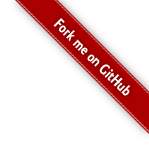Usage
Installing an SDK
Latest Stable
Install the latest stable version of your SDK of choice
(say, Java JDK) by running the following command:
$ sdk install java
You will see something like the following output:
Downloading: java 8u111
In progress...
######################################################################## 100.0%
Installing: java 8u111
Done installing!
Now you will be prompted if you want this version to be set as
default.
Do you want java 8u111 to be set as default? (Y/n):
Answering yes (or hitting enter) will ensure that all
subsequent shells opened will have this version of the SDK in use by default.
Setting java 8u111 as default.
Specific Version
Need a specific version of an SDK? Simply qualify the
version you require:
$ sdk install scala 2.12.1
All subsequent steps same as above.
Install Local Version(s)
Using a snapshot version? Already have a local installation? Setup a local version by specifying the path to the local installation:
$ sdk install groovy 3.0.0-SNAPSHOT /path/to/groovy-3.0.0-SNAPSHOT
$ sdk install java 10-zulu /Library/Java/JavaVirtualMachines/zulu-10.jdk/Contents/Home
Note that the local version name (3.0.0-SNAPSHOT and
10-zulu in the examples above) must be a unique name
which is not already in the list of available version names.
Remove Version
Remove an installed version.
$ sdk uninstall scala 2.11.6
Note that removing a local version will not remove the local installation.
List Candidates
To get a listing of available Candidates:
$ sdk list
This will render a searchable alphabetic list with name, current stable default
version, website URL, description and easy install command for each Candidate.
The output is piped to less so standard keyboard shortcuts may be
used with q to exit.
================================================================================
Available Candidates
================================================================================
q-quit /-search down
j-down ?-search up
k-up h-help
--------------------------------------------------------------------------------
Groovy (2.4.5) http://www.groovy-lang.org/
Groovy is a powerful, optionally typed and dynamic language, with static-typing
and static compilation capabilities, for the Java platform aimed at multiplying
developers’ productivity thanks to a concise, familiar and easy to learn syntax.
It integrates smoothly with any Java program, and immediately delivers to your
application powerful features, including scripting capabilities, Domain-Specific
Language authoring, runtime and compile-time meta-programming and functional
programming.
$ sdk install groovy
--------------------------------------------------------------------------------
Scala (2.11.7) http://www.scala-lang.org/
...
List Versions
To get a listing of Candidate Versions:
$ sdk list groovy
This will result in a list view showing the available, local, installed and
current versions of the SDK.
================================================================================
Available Groovy Versions
================================================================================
> * 2.4.4 2.3.1 2.0.8 1.8.3
2.4.3 2.3.0 2.0.7 1.8.2
2.4.2 2.2.2 2.0.6 1.8.1
2.4.1 2.2.1 2.0.5 1.8.0
2.4.0 2.2.0 2.0.4 1.7.9
2.3.9 2.1.9 2.0.3 1.7.8
2.3.8 2.1.8 2.0.2 1.7.7
2.3.7 2.1.7 2.0.1 1.7.6
2.3.6 2.1.6 2.0.0 1.7.5
2.3.5 2.1.5 1.8.9 1.7.4
2.3.4 2.1.4 1.8.8 1.7.3
2.3.3 2.1.3 1.8.7 1.7.2
2.3.2 2.1.2 1.8.6 1.7.11
2.3.11 2.1.1 1.8.5 1.7.10
2.3.10 2.1.0 1.8.4 1.7.1
================================================================================
+ - local version
* - installed
> - currently in use
================================================================================
Use Version
Choose to use a given version in the current terminal:
$ sdk use scala 2.12.1
It is important to realise that this will switch the candidate version for
the current shell only. To make this change permanent, use the default command instead.
Default Version
Chose to make a given version the default:
$ sdk default scala 2.11.6
This will ensure that all subsequent shells will start with version 2.11.6 in
use.
Current Version(s)
To see what is currently in use for a Candidate:
$ sdk current java
Using java version 8u111
To see what is currently in use for all Candidates:
$ sdk current
Using:
groovy: 2.4.7
java: 8u111
scala: 2.12.1
Upgrade Version(s)
To see what is currently out of date for a Candidate on your system:
$ sdk upgrade springboot
Upgrade:
springboot (1.2.4.RELEASE, 1.2.3.RELEASE < 1.2.5.RELEASE)
To see what is outdated for all Candidates:
$ sdk upgrade
Upgrade:
gradle (2.3, 1.11, 2.4, 2.5 < 2.6)
grails (2.5.1 < 3.0.4)
springboot (1.2.4.RELEASE, 1.2.3.RELEASE < 1.2.5.RELEASE)
SDKMAN! Version
Display the current version of SDKMAN!:
$ sdk version
Broadcast Messages
Get the latest SDK release notifications on the command line:
$ sdk broadcast
==== BROADCAST =================================================================
* 06/12/16: Scala 2.12.1 released on SDKMAN! #scala
* 23/11/16: Gradle 3.2.1 released on SDKMAN! #gradle
* 22/11/16: Ceylon 1.3.1 released on SDKMAN! #ceylonlang
================================================================================
It is also worth mentioning that whenever an SDK version is released on
SDKMAN!, a notification will appear when next using the CLI.
Every new broadcast is also pushed to Twitter.
Offline Mode
Initially called Aeroplane Mode, this allows SDKMAN! to function
when working offline. It has a parameter that can be passed
toenable or disable the offline mode.
$ sdk offline enable
Forced offline mode enabled.
$ sdk offline disable
Online mode re-enabled!
When operating in offline mode, most commands will still work
even though they will operate in a scaled down capacity. An example is the list
command, which will only display the currently installed and active version(s):
$ sdk list
------------------------------------------------------------
Offline Mode: only showing installed groovy versions
------------------------------------------------------------
> 2.4.4
* 2.4.3
------------------------------------------------------------
* - installed
> - currently in use
------------------------------------------------------------
The offline mode will also be disabled/enabled automatically when the internet
becomes available/unavailable. Naturally, commands that require internet
connectivity will not function but give a warning.
Self-Update
Installs a new version of SDKMAN! if available.
$ sdk selfupdate
If no new version is available an appropriate message will be displayed.
Re-installation may be forced by passing the force parameter to the command:
$ sdk selfupdate force
Automatic daily checks for new versions of SDKMAN! will also be performed on the
behalf of the user.
Update
Periodically SDKMAN! requires a refresh to become aware of new (or removed)
candidates.
When candidate metadata has potentially grown stale, a warning is displayed
with instruction
on how to update. By simply running the following command, the candidate
cache will be refreshed and new candidates will become available for
installation:
WARNING: SDKMAN is out-of-date and requires an update.
$ sdk update
Adding new candidates(s): kotlin
Flush
From time to time it may be necessary to flush SDKMAN!'s local
state.The flush command helps with this and allows for the following to be
performed:
Broadcast
$ sdk flush broadcast
Clears out the Broadcast cache, downloading the latest available news on next
command invocation.
Archives
$ sdk flush archives
Cleans the cache containing all downloaded SDK binaries. This can take up a lot
of space so is worth clearing out from time to time!
Temporary Folder
$ sdk flush temp
Clears out the staging work folder used when installing new versions of
candidates and SDKMAN! itself.
Help
You can get basic help by running the following command:
$ sdk help
This should yield something like:
Usage: sdk [version]
sdk offline
commands:
install or i [version]
uninstall or rm
list or ls
use or u [version]
default or d [version]
current or c [candidate]
upgrade or ug [candidate]
version or v
broadcast or b
help or h
offline
selfupdate [force]
flush
candidate : ...
version : where optional, defaults to latest stable if not provided
eg: sdk install groovy
Configuration
Although configuration is limited, the list of configurable items will grow
as required. Configuration can be found in the
~/.sdkman/etc/config file. Currently the following is
configurable:
# make sdkman non-interactive, preferred for CI environments
sdkman_auto_answer=true|false
# perform automatic selfupdates
sdkman_auto_selfupdate=true|false
# disables SSL certificate verification
# https://github.com/sdkman/sdkman-cli/issues/327
# HERE BE DRAGONS....
sdkman_insecure_ssl=true|false
# configure curl timeouts
sdkman_curl_connect_timeout=5
sdkman_curl_continue=true
sdkman_curl_max_time=10
# subscribe to the beta channel
sdkman_beta_channel=true
# enable verbose debugging
sdkman_debug_mode=true|false
# enable colour mode
sdkman_colour_enable=true|false